This guide will walk you through on how to extend and increase space for the root filesystem on a alma linux. Cent OS, REHL Server/Desktop/VM
Method A – Expanding the current disk
Edit the VM and Add space to the Disk
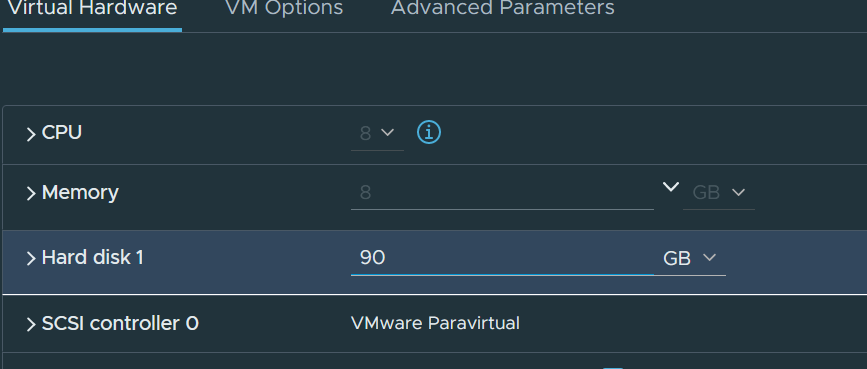
install the cloud-utils-growpart package, as the growpart command in it makes it really easy to extend partitioned virtual disks.
sudo dnf install cloud-utils-growpart
Verify that the VM’s operating system recognizes the new increased size of the sda virtual disk, using lsblk or fdisk -l
sudo fdisk -l
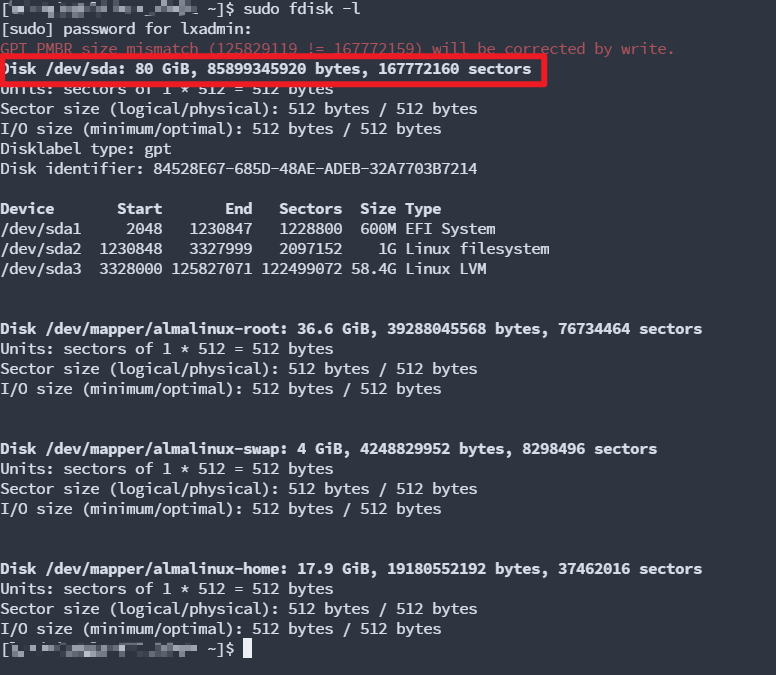
Notes -
Note down the disk id and the partition number for Linux LVM - in this demo disk id is sda and lvm partition is sda 3
lets trigger a rescan of a block devices (Disks)
#elevate to root
sudo su
#trigger a rescan, Make sure to match the disk ID you noted down before
echo 1 > /sys/block/sda/device/rescan
exit
Now sudo fdisk -l shows the correct size of the disks

Use growpart to increase the partition size for the lvm
sudo growpart /dev/sda 3

Confirm the volume group name
sudo vgs

Extend the logical volume
sudo lvextend -l +100%FREE /dev/almalinux/root
Grow the file system size
sudo xfs_growfs /dev/almalinux/root
Notes -
You can use this same steps to add space to different partitions such as home, swap if needed
Method B -Adding a second Disk to the LVM and expanding space
Why add a second disk?
may be the the current Disk is locked due to a snapshot and you cant remove it, Only solution would be to add a second disk/
Check the current space available
sudo df -h
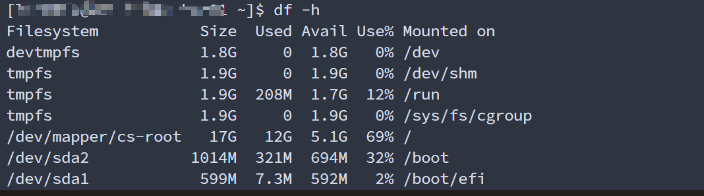
Notes -
If you have 0% ~1MB left on the cs-root command auto-complete with tab and some of the later commands wont work, You should clear up atleast 4-10mb by clearing log files, temp files, etc
Mount an additional disk to the VM (Assuming this is a VM) and make sure the disk is visible on the OS level
sudo lvmdiskscan
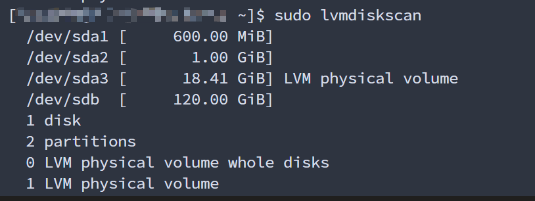
OR
sudo fdisk -l
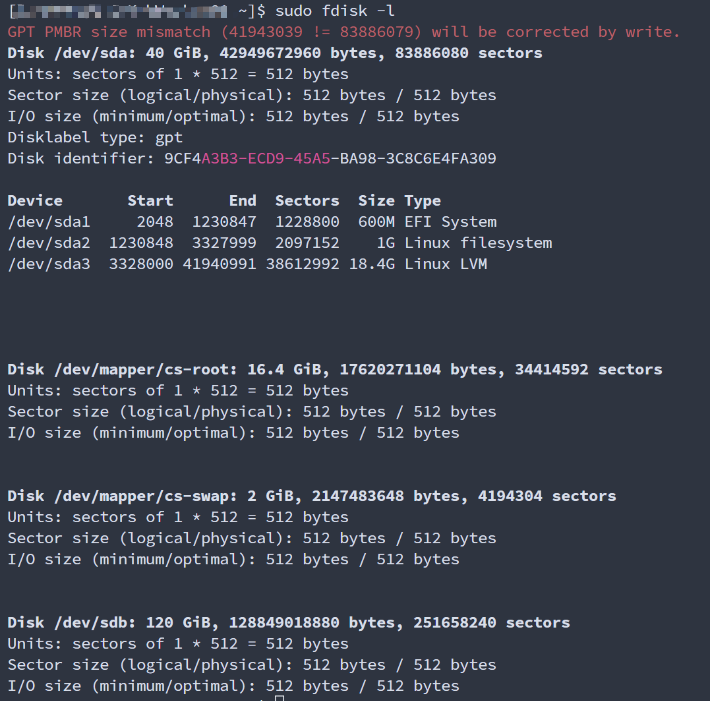
Confirm the volume group name
sudo vgs

Lets increase the space
First lets initialize the new disk we mounted
sudo mkfs.xfs /dev/sdb
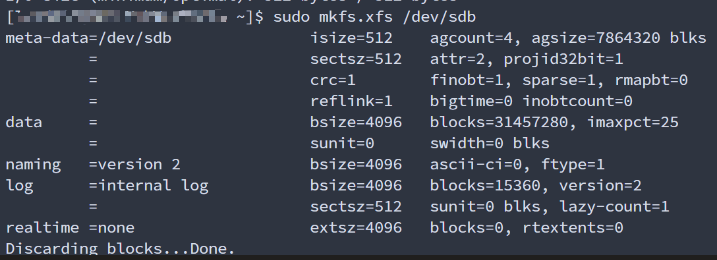
Create the Physical volume
sudo pvcreate /dev/sdb

extend the volume group
sudo vgextend cs /dev/sdb

Volume group "cs" successfully extended
Extend the logical volume
sudo lvextend -l +100%FREE /dev/cs/root
Grow the file system size
sudo xfs_growfs /dev/cs/root
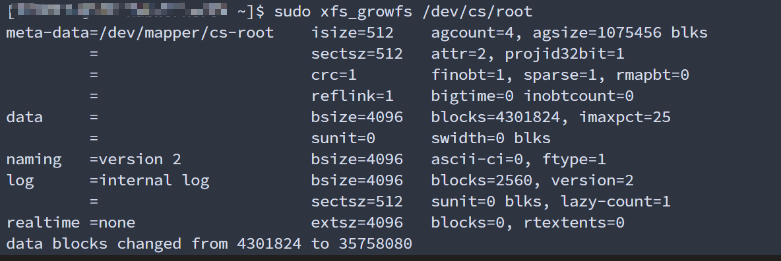
Confirm the changes
sudo df -h
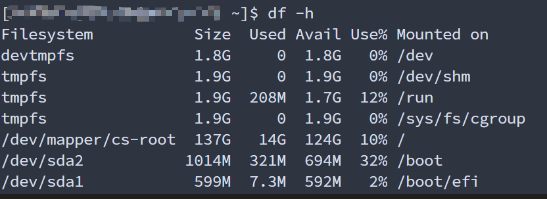
Just making easy for us!!
#Method A - Expanding the current disk
#AlmaLinux
sudo dnf install cloud-utils-growpart
sudo lvmdiskscan
sudo fdisk -l #note down the disk ID and partition num
sudo su #elevate to root
echo 1 > /sys/block/sda/device/rescan #trigger a rescan
exit #exit root shell
sudo lvextend -l +100%FREE /dev/almalinux/root
sudo xfs_growfs /dev/almalinux/root
sudo df -h
#Method B - Adding a second Disk
#CentOS
sudo lvmdiskscan
sudo fdisk -l
sudo vgs
sudo mkfs.xfs /dev/sdb
sudo pvcreate /dev/sdb
sudo vgextend cs /dev/sdb
sudo lvextend -l +100%FREE /dev/cs/root
sudo xfs_growfs /dev/cs/root
sudo df -h
#AlmaLinux
sudo lvmdiskscan
sudo fdisk -l
sudo vgs
sudo mkfs.xfs /dev/sdb
sudo pvcreate /dev/sdb
sudo vgextend almalinux /dev/sdb
sudo lvextend -l +100%FREE /dev/almalinux/root
sudo xfs_growfs /dev/almalinux/root
sudo df -h