Hello internetzzz
As an Administrator, you might run in to situations that requires you to Deploy UI customizations such as customized Ribbon, Quick toolbars, etc for Office applications on user Computers, or in my case Terminal servers.
here is a quick and dirty guide on how to do this via group policy.
For instance, lets say we have to deploy a button to initiate a 3rd party productivity program with in outlook and MS word.
First off, make the necessary changes to outlook or word on a Client pc running MS office.
To customize the Ribbon
- On the File tab, click Options, and then click Customize Ribbon to open the Ribbon customization dialog.
To customize the Quick Access Toolbar
- On the File tab, click Options, and then click Quick Access Toolbar to open the Quick Access Toolbar customization dialog.
You can also export your Ribbon and Quick Access Toolbar customizations into a file.
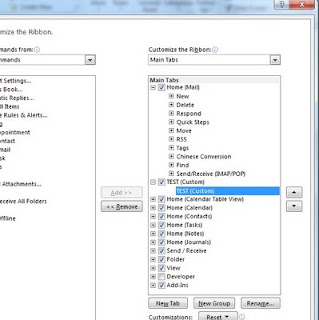
when we make changes to the default Ribbon these user customizations are saved in as .officeUI Files
%localappdata%MicrosoftOffice
The file names will differ according to the office program and the portion of the Ribbon UI you customized.
| Application |
Description Of .Ribbon File |
.officeUI File Name |
| Outlook 2010 |
Outlook Explorer |
olkexplorer.officeUI |
| Outlook 2010 |
Contact |
olkaddritem.officeUI |
| Outlook 2010 |
Appointment/Meeting (organizer on compose, organizer after compose, attendee) |
olkapptitem.officeUI |
| Outlook 2010 |
Contact Group (formerly known as Distribution List) |
olkdlstitem.officeUI |
| Outlook 2010 |
Journal Item |
olklogitem.officeUI |
| Outlook 2010 |
Mail Compose |
olkmailitem.officeUI |
| Outlook 2010 |
Mail Read |
olkmailread.officeUI |
| Outlook 2010 |
Multimedia Message Compose |
olkmmsedit.officeUI |
| Outlook 2010 |
Multimedia Message Read |
olkmmsread.officeUI |
| Outlook 2010 |
Received Meeting Request |
olkmreqread.officeUI |
| Outlook 2010 |
Forward Meeting Request |
olkmreqsend.officeUI |
| Outlook 2010 |
Post Item Compose |
olkpostitem.officeUI |
| Outlook 2010 |
Post Item Read |
olkpostread.officeUI |
| Outlook 2010 |
NDR |
olkreportitem.officeUI |
| Outlook 2010 |
Send Again Item |
olkresenditem.officeUI |
| Outlook 2010 |
Counter Response to a Meeting Request |
olkrespcounter.officeUI |
| Outlook 2010 |
Received Meeting Response |
olkresponseread.officeUI |
| Outlook 2010 |
Edit Meeting Response |
olkresponsesend.officeUI |
| Outlook 2010 |
RSS Item |
olkrssitem.officeUI |
| Outlook 2010 |
Sharing Item Compose |
olkshareitem.officeUI |
| Outlook 2010 |
Sharing Item Read |
olkshareread.officeUI |
| Outlook 2010 |
Text Message Compose |
olksmsedit.officeUI |
| Outlook 2010 |
Text Message Read |
olksmsread.officeUI |
| Outlook 2010 |
Task Item (Task/Task Request, etc.) |
olktaskitem.officeUI |
| Access 2010 |
Access Ribbon |
Access.officeUI |
| Excel 2010 |
Excel Ribbon |
Excel.officeUI |
| InfoPath 2010 |
InfoPath Designer Ribbon |
IPDesigner.officeUI |
| InfoPath 2010 |
InfoPath Editor Ribbon |
IPEditor.officeUI |
| OneNote 2010 |
OneNote Ribbon |
OneNote.officeUI |
| PowerPoint |
PowerPoint Ribbon |
PowerPoint.officeUI |
| Project 2010 |
Project Ribbon |
MSProject.officeUI |
| Publisher 2010 |
Publisher Ribbon |
Publisher.officeUI |
| *SharePoint 2010 |
SharePoint Workspaces Ribbon |
GrooveLB.officeUI |
| *SharePoint 2010 |
SharePoint Workspaces Ribbon |
GrooveWE.officeUI |
| SharePoint Designer 2010 |
SharePoint Designer Ribbon |
spdesign.officeUI |
| Visio 2010 |
Visio Ribbon |
Visio.officeUI |
| Word 2010 |
Word Ribbon |
Word.officeUI |
You can use these files and push it via Group policy using a simple start up script..
@echo off
setlocal
set userdir=%localappdata%MicrosoftOffice
set remotedir=\MyServerLogonFilespublicOfficeUI
for %%r in (Word Excel PowerPoint) do if not exist %userdir%%%r.officeUI cp %remotedir%%%r.officeUI %userdir%%%r.officeUI
endlocal
A basic script to copy .officeUI files from a network share into the user’s local AppData directory, if no .officeUI file currently exists there.
Can easily be modified to use the roaming AppData directory (replace %localappdata% with %appdata%) or to include additional ribbon customizations.
Managing Office suit setting via Group Policy
Download and import the ADM templates to the Group policy object editor.
This will allow you to manage settings Security, UI related options, Trust center, etc.. on office 2010 using GPO
Download Office 2010 Administrative Template files (ADM, ADMX/ADML)
hopefully, this will be help full to someone..
until next time cháo